Downloading Camino 2.1.2 Multilingual…
Thanks for downloading Camino! Your download will start in just a moment. If it doesn’t, click here to start the download manually.
Installing on Mac OS X 10.8
Mac OS X 10.8 Mountain Lion includes a new security restriction (“Gatekeeper”). Because of this new feature, you’ll need to ctrl-click or right-click the Camino application icon and select “Open”. You’ll only need to do this the first time you open Camino, and future versions of Camino will be updated to be compatible with Gatekeeper.
Installing Camino
Camino 2.1.2 is distributed under the terms of the Mozilla Public License. Know your rights.
Once you’ve finished downloading Camino, follow these simple instructions to install it on your Mac.
1. Open the disk image
When the download is complete, you’ll see a disk image in your downloads folder (often, your Desktop). Double click that disk image to open it.

2. Drag Camino to your Applications folder
After opening the disk image, three icons appear along with visual instructions on how to install Camino. Simply drag the Camino icon to your Applications folder or wherever you want to install it.
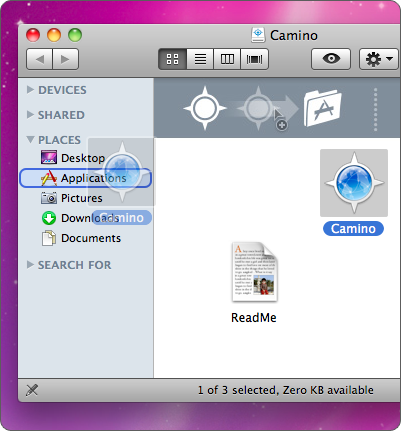
3. Eject the disk image
Now that Camino is installed, you can eject the disk image and start Camino. Optionally, you can delete the disk image as well.
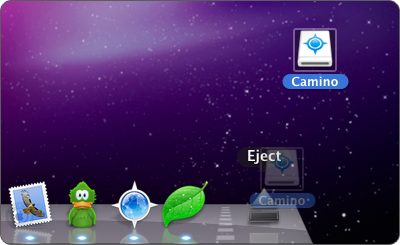
Having Problems?
If you’re having trouble, see our Help section for more information.
